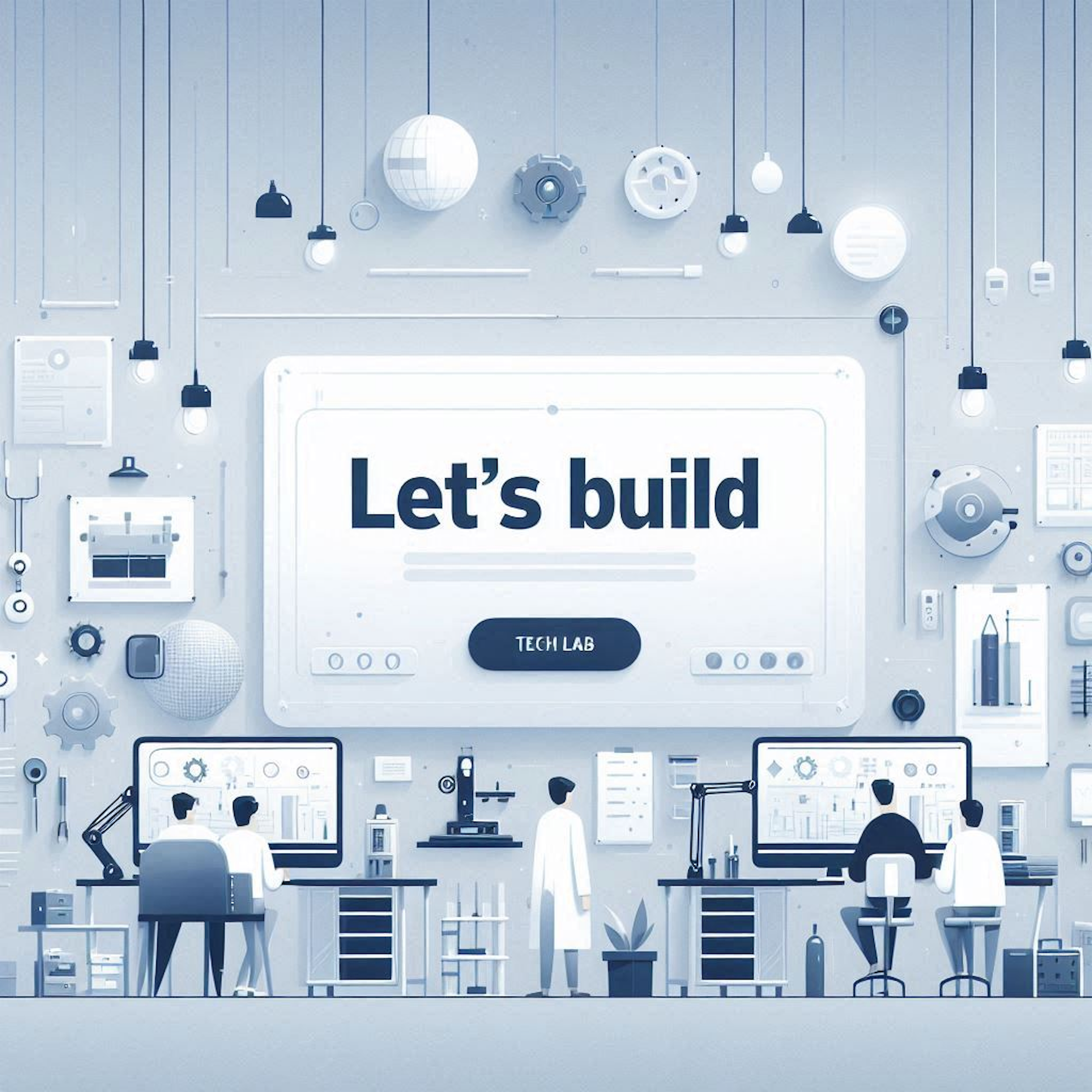
Let's Build Lab Series
Welcome to the Let’s Build lab series designed for systems engineers, IT professionals, and tech enthusiasts with a keen interest in Apple devices and their management. This series is crafted to guide you through the process of creating a cost-effective lab environment that seamlessly integrates Apple devices with a variety of third-party systems.
What You’ll Discover:
Practical Insights: Dive into creating a cost-effective home lab that reveals the intricacies of Apple device management within diverse infrastructures.
Affordable Solutions: Learn how to establish a robust lab setup without breaking the bank, utilizing free or low-cost resources.
Broadened Horizons: While our focus begins with the Apple ecosystem, we’ll venture into broader tech realms, exploring integrations that enhance and expand device capabilities.
Series Highlights:
Step-by-Step Tutorials: From basic setups to advanced configurations, these tutorials cater to all skill levels.
Real-World Scenarios: Tackle common challenges faced in the industry,
Whether you’re looking to refine your skills in Apple device management or eager to explore new technological territories, this lab series is the perfect starting point. Embark on this journey to bridge the gap between the Apple ecosystem and the vast landscape of third-party technologies.
Not all chapters have to be completed in order, but some chapters have prerequisites. Technology will change, and these may not be updated to fit new operating systems or cloud infrastructure changes, but they should get you pretty close to a working environment.
Please note: I am not a security expert by any means. Most of the courses are meant to be guidance to get things working in a lab environment.
You will also need an iCloud account to download the PDFs in each lesson. I may change the hosting site, but for now, I’m using iCloud since I’m already paying for storage there.
-
-
Part 1 - Prerequisites
In this first section, we’ll set up a Google account. Following that, we’ll use the Google email to establish a Microsoft account. Next, we’ll sign up for Cloudflare and acquire a domain to initiate our venture. The domain I’ve secured for ongoing use in this tutorial series is happybeer.net.
In this first section, we’ll set up a Google account. Following that, we’ll use the Google email to establish a Microsoft account. Next, we’ll sign up for Cloudflare and acquire a domain to initiate our venture. The domain I’ve secured for ongoing use in this tutorial series is happybeer.net.
-
Part 2 - Proxmox Installation
In this section, you will see how to install Proxmox on a 2012 Mac Pro tower. Any hardware with an adequate amount of resources should work for you. A physical server would be ideal, but you could technically even install Proxmox on a VM, it just depends on how far you want to go with everything.
In this section, you will see how to install Proxmox on a 2012 Mac Pro tower. Any hardware with an adequate amount of resources should work for you. A physical server would be ideal, but you could technically even install Proxmox on a VM, it just depends on how far you want to go with everything.
-
Part 3 - Configure Proxmox
This section will guide you through configuring the ProxMox server, uploading a Windows Server .ISO file, and then using that file to create Windows Server VMs.
This section will guide you through configuring the ProxMox server, uploading a Windows Server .ISO file, and then using that file to create Windows Server VMs.
-
Part 4 - Windows Active Directory Server and DNS Setup
This section will guide you through configuring a Windows Server that will host DNS services and also act as a directory using Windows Active Directory.
This section will guide you through configuring a Windows Server that will host DNS services and also act as a directory using Windows Active Directory.
-
Part 5 - Configure Jump Desktop
Jump Desktop is a secure and reliable remote desktop app that lets you connect to any computer, anywhere in the world.
Jump Desktop is a secure and reliable remote desktop app that lets you connect to any computer, anywhere in the world.
-
Part 6 - Windows Certification Authority (CA Server)
This section will guide you through configuring a Windows Server hosting the Certification Authority role.
You’ll also see how to deploy certificates to a Mac computer via MDM. Further sections will show how to use those certificates for network access.
This section will guide you through configuring a Windows Server hosting the Certification Authority role.
You’ll also see how to deploy certificates to a Mac computer via MDM. Further sections will show how to use those certificates for network access.
-
Part 7 - Network Device Enrollment Service (NDES)
This section will guide you through configuring a Windows Server hosting the Network Device Enrollment Service (NDES) role. This will be used to deliver SCEP certificates to devices.
After configuring NDES, you'll see how to deploy a certificate to a Mac computer using Kandji.
This section will guide you through configuring a Windows Server hosting the Network Device Enrollment Service (NDES) role. This will be used to deliver SCEP certificates to devices.
After configuring NDES, you'll see how to deploy a certificate to a Mac computer using Kandji.
-
Part 8 - BGInfo
This section will guide you through configuring BGInfo on Windows Servers. This is completely optional. It is a nice way to quickly identify what server you are looking at, and to quickly identify important information that you can define.
BGInfo generates desktop backgrounds that include important information about the system.
This section will guide you through configuring BGInfo on Windows Servers. This is completely optional. It is a nice way to quickly identify what server you are looking at, and to quickly identify important information that you can define.
BGInfo generates desktop backgrounds that include important information about the system.
-
Part 9 - Bind a Mac Computer to Active Directory
This section will guide you through binding a Mac computer to Windows Active Directory.
Apple still supports this payload, but it is not recommended. Instead, you should use Platform SSO (if your IdP supports it) the Kerberos SSO Extension, or an OIDC/ROPG workflow, if your MDM supports it.
This section will guide you through binding a Mac computer to Windows Active Directory.
Apple still supports this payload, but it is not recommended. Instead, you should use Platform SSO (if your IdP supports it) the Kerberos SSO Extension, or an OIDC/ROPG workflow, if your MDM supports it.
-
Part 10 - Microsoft Azure Developer Account
This section will guide you through creating a Microsoft Azure Developer Account.
This isn't meant to be a go-to guide but rather what I ran into when trying to create an Azure developer account. Following this guide should get you where you need to be; however, I did run into some problems that are documented in this guide.
This section will guide you through creating a Microsoft Azure Developer Account.
This isn't meant to be a go-to guide but rather what I ran into when trying to create an Azure developer account. Following this guide should get you where you need to be; however, I did run into some problems that are documented in this guide.
-
Part 11 - Promox VM Backup & Migration
This section will guide you through backing up your VM files to an external source and then using those files to restore the VMs on another ProxMox host.
This section will guide you through backing up your VM files to an external source and then using those files to restore the VMs on another ProxMox host.
-
Part 12 - Microsoft Entra ID - Custom Domains and AD Cloud Sync
This section will guide you through creating a custom domain in Microsoft Entra. This is where you will be able to use the domain that you may have purchased earlier in this series to create a custom domain in Microsoft Entra.
You will also see how to sync your on-prem AD users to Microsoft Entra. You'll then be able to sign in with those accounts to access cloud resources.
This section will guide you through creating a custom domain in Microsoft Entra. This is where you will be able to use the domain that you may have purchased earlier in this series to create a custom domain in Microsoft Entra.
You will also see how to sync your on-prem AD users to Microsoft Entra. You'll then be able to sign in with those accounts to access cloud resources.
-
Part 13 - Microsoft Entra Application Proxy - NDES/SCEP
This section will guide you through creating an Application Proxy with Microsoft Entra to deploy device certificates. You will need to have a domain server, DNS server, CA server, and an NDES server to set this up, all of which have been covered earlier in this series.
This can be a very complicated topic and has a lot of configurations that rely on other services. The application proxy will allow the deliverance of a certificate deployed via MDM to a device on or off of the corporate network.
This section will guide you through creating an Application Proxy with Microsoft Entra to deploy device certificates. You will need to have a domain server, DNS server, CA server, and an NDES server to set this up, all of which have been covered earlier in this series.
This can be a very complicated topic and has a lot of configurations that rely on other services. The application proxy will allow the deliverance of a certificate deployed via MDM to a device on or off of the corporate network.
-
Part 14 - Kerberos SSO Extension
This section will guide you through creating a Kerberos SSO Extension profile and syncing a local Mac password with an Active Directory password.
This section also goes into detail about the password sync behavior when using Entra cloud sync, as well as how to change Group Policy Objects related to password policies and Kerberos policies.
This section will guide you through creating a Kerberos SSO Extension profile and syncing a local Mac password with an Active Directory password.
This section also goes into detail about the password sync behavior when using Entra cloud sync, as well as how to change Group Policy Objects related to password policies and Kerberos policies.
-
Part 15 - Update and Upgrade Proxmox
This section will guide you through updating a Proxmox server to the latest minor release. After updating to the latest minor release, this guide will walk you through upgrading to the latest major release of Proxmox.
This section will guide you through updating a Proxmox server to the latest minor release. After updating to the latest minor release, this guide will walk you through upgrading to the latest major release of Proxmox.
-
Part 16 - Host a UniFi Controller in a LXC Container
This section will guide you through creating a LXC container in Proxmox and subsequently, installing a UniFi controller. This will avoid having to purchase a cloud license to manage UniFi network equipment.
This section will guide you through creating a LXC container in Proxmox and subsequently, installing a UniFi controller. This will avoid having to purchase a cloud license to manage UniFi network equipment.
-
Part 17 - Configure a UniFi Controller
This section will guide you through configuring a UniFi controller. You'll also see how to change some basic settings and create a WPA2 WiFi network, as well as a captive portal network.
This section will guide you through configuring a UniFi controller. You'll also see how to change some basic settings and create a WPA2 WiFi network, as well as a captive portal network.
-
Part 18 - Create a WPA2 Enterprise Network Profile in SecureW2
This section will guide you through creating a WPA2 Enterprise WiFi network with UniFi. The guide will primarily be focused on how to configure a network profile using SecureW2 and SecureW2's RADIUS server for certificate deployment.
This section will guide you through creating a WPA2 Enterprise WiFi network with UniFi. The guide will primarily be focused on how to configure a network profile using SecureW2 and SecureW2's RADIUS server for certificate deployment.
-
Part 19 - Create a Windows NPS Server for WPA2 Enterprise TLS/EAP
This section will guide you through creating a WPA2 Enterprise WiFi network using a Windows NPS server and a UniFi controller/AP.
There are folks out there still using this method and I would personally recommend moving away from this as it is legacy. A cloud RADIUS such as SecureW2 would be better suited.
This section will guide you through creating a WPA2 Enterprise WiFi network using a Windows NPS server and a UniFi controller/AP.
There are folks out there still using this method and I would personally recommend moving away from this as it is legacy. A cloud RADIUS such as SecureW2 would be better suited.
-
Part 20 - Create an Okta Developer Account
This section will guide you through creating an Okta developer account.
If you’re not familiar with Okta, it is an identity management service and it is pretty solid. While the developer account is limited in what you can do, it is wonderful that Okta offers this because you can learn more about the platform while using this in a lab environment. It’s helped me learn a lot because I can do whatever I want and don’t have to worry about breaking anything.
This section will guide you through creating an Okta developer account.
If you’re not familiar with Okta, it is an identity management service and it is pretty solid. While the developer account is limited in what you can do, it is wonderful that Okta offers this because you can learn more about the platform while using this in a lab environment. It’s helped me learn a lot because I can do whatever I want and don’t have to worry about breaking anything.
-
Part 21 - Renew a Windows Server Evaluation License
This section will guide you through renewing a Windows Server evaluation license. You can renew the license every 180 days for a total of 6 times, which equals 3 years....how cool is that!
This section will guide you through renewing a Windows Server evaluation license. You can renew the license every 180 days for a total of 6 times, which equals 3 years....how cool is that!
-